Once Pydev Extenstions is installed in Eclipse IDE, developer can write and execute the python program in Eclipse IDE.
Prerequisite:
1. Python is already installed in the system, click here for python installation.
2. PyDev requires java 7 in order to run.
3. Installation folder should have the permissions to write(i.e. install)
4. Eclipse version should be 3.6.1 or greater, since there are some issues while installing in shared folder with Eclipse 3.6.0
Refernece: https://bugs.eclipse.org/bugs/show_bug.cgi?id=322929
Installing Pydev Extensions:
Open the Eclipse IDE, Select the menu "Help" >> "Install New Software"
Click "Add" button
Enter the name & location and click on "OK" button.
location url: http://pydev.org/updates

Set the Python Interpreter:
Click 'Browse' button, select "python.exe" file and click on "OK" button.
Prerequisite:
1. Python is already installed in the system, click here for python installation.
2. PyDev requires java 7 in order to run.
3. Installation folder should have the permissions to write(i.e. install)
4. Eclipse version should be 3.6.1 or greater, since there are some issues while installing in shared folder with Eclipse 3.6.0
Refernece: https://bugs.eclipse.org/bugs/show_bug.cgi?id=322929
Installing Pydev Extensions:
Open the Eclipse IDE, Select the menu "Help" >> "Install New Software"
Click "Add" button
Enter the name & location and click on "OK" button.
location url: http://pydev.org/updates
Select the checkboxes and click on "Next" button.

Click on "Next" button in 'Install Details'
Accept the license agreements and click on "finish" button.
Restart the Eclipse IDE and verify PyDev is installed.
Verify PyDev is installed, Select "Window" >> "Preferences"
Click 'Browse' button, select "python.exe" file and click on "OK" button.









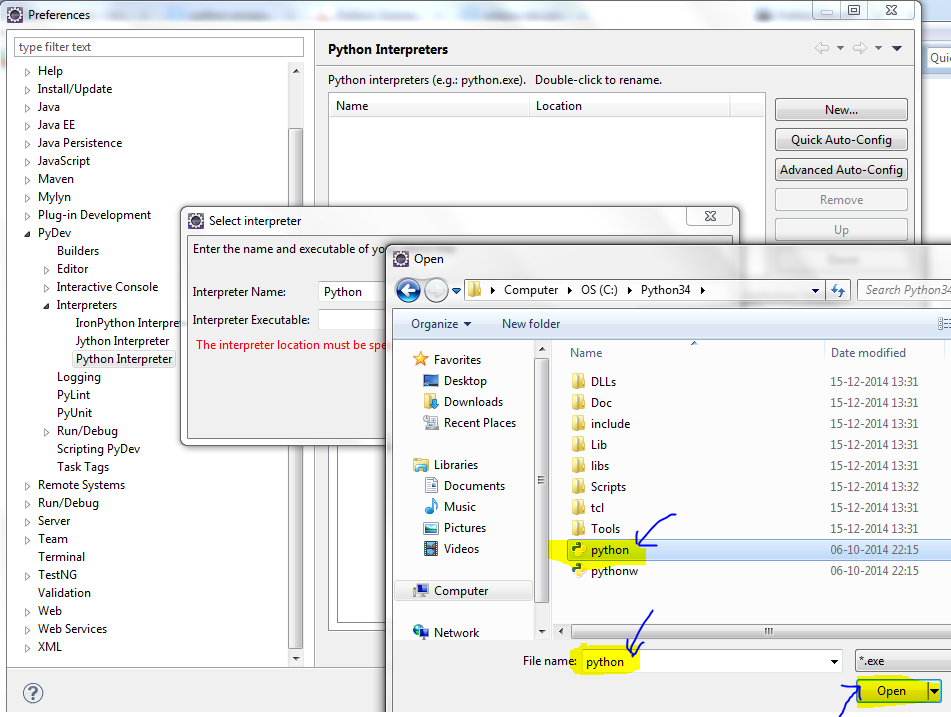



No comments:
Post a Comment