Prerequisite:
Install Android SDK
Right click on 'Computer' icon and click 'Properties'.
Click 'Advanced System Settings'.
Click on 'Advanced' tab.
Click on 'Environment Variables' button.
Click ''New' button under 'System Variable'.
Variable name: 'ANDROID_HOME'
Variable value: <<Path of android sdk installation folder>>
ex: C:\Users\<<user>>\AppData\Local\Android\sdk
Click 'OK' button.
Edit path in system variable.
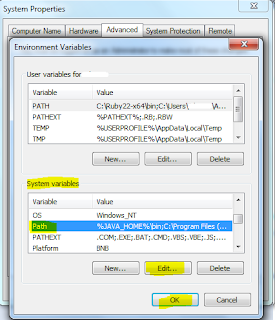
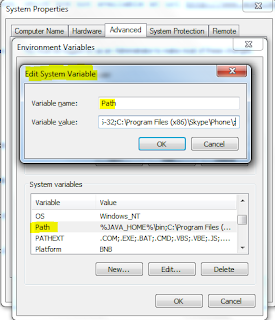
Append below text in the 'Path' variable.
%ANDROID_HOME%\tools;%ANDROID_HOME%\platform-tools;
Select 'Path' in 'System variables'.
Click on 'Edit' button.
Variable value: <<already existing path>>;%ANDROID_HOME%\tools;%ANDROID_HOME%\platform-tools;
Click 'OK' button.
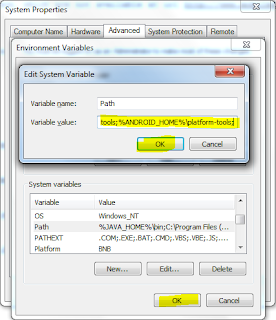
Click 'Windows' + 'R'
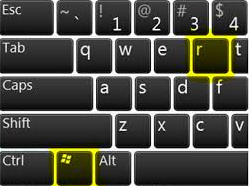
Enter 'cmd' in command prompt.
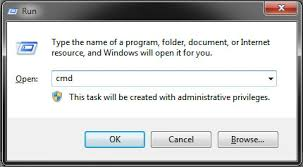
Command prompt is opened.
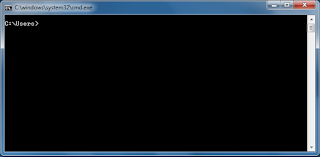
Check android sdk path is set by typing the command 'adb version' in command prompt and press enterkey.
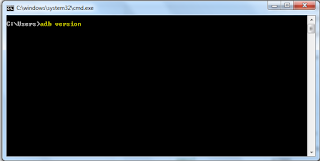

Install Android SDK
Copy the path of android sdk location in your PC.
Right click on 'Computer' icon and click 'Properties'.
Click 'Advanced System Settings'.
Click on 'Advanced' tab.
Click on 'Environment Variables' button.
Click ''New' button under 'System Variable'.
Variable name: 'ANDROID_HOME'
Variable value: <<Path of android sdk installation folder>>
ex: C:\Users\<<user>>\AppData\Local\Android\sdk
Click 'OK' button.
Edit path in system variable.
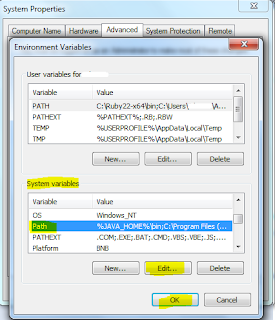
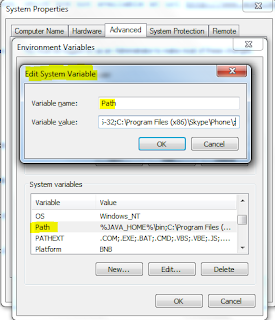
Append below text in the 'Path' variable.
%ANDROID_HOME%\tools;%ANDROID_HOME%\platform-tools;
Select 'Path' in 'System variables'.
Click on 'Edit' button.
Variable value: <<already existing path>>;%ANDROID_HOME%\tools;%ANDROID_HOME%\platform-tools;
Click 'OK' button.
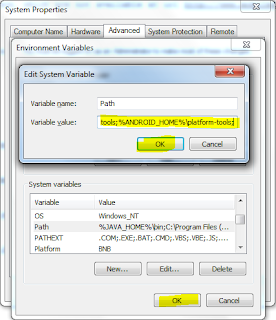
Click 'Windows' + 'R'
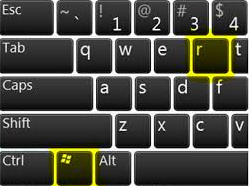
Enter 'cmd' in command prompt.
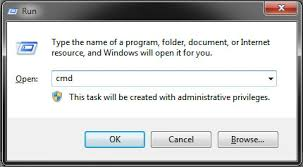
Command prompt is opened.
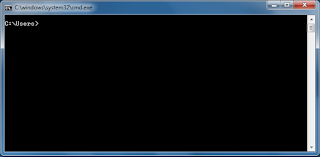
Check android sdk path is set by typing the command 'adb version' in command prompt and press enterkey.
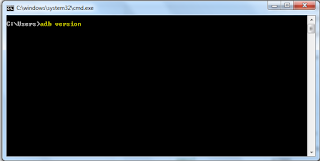




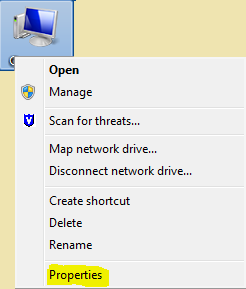


%ANDROID_HOME%\tools;%ANDROID_HOME%\platform-tools; after using this in the envirment variable , i was able to use adb version to get android version on mine machine
ReplyDelete