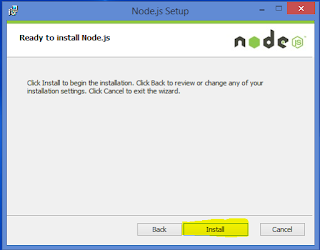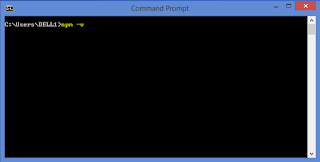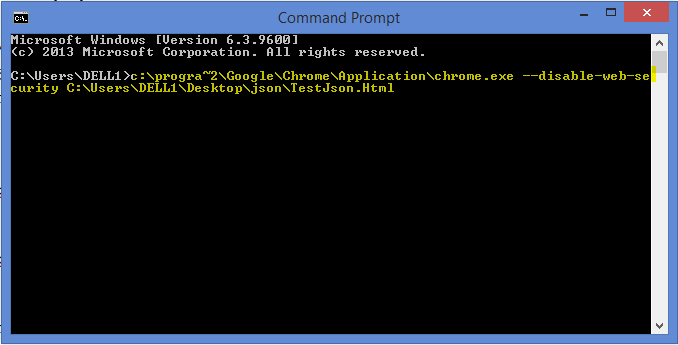This session demonstrates automating the script for 'EriBank' app and executing the automation script in mobile device using Visual Studio with C#.
Prerequisites:
- Java is installed
- Set path for Java
- Android SDK is installed
- Set path for Android SDK
- Appium Server is installed
Refer below url's for installation/configuration.
http://automation-home.blogspot.in/2015/05/appium-installation.html
http://automation-home.blogspot.com/2015/05/appium-uiautomatorviewer.html
- Developer Options are enabled in mobile device
- USB Debugging is enabled in mobile device
Note:
'Eribank.apk' can be downloaded from 'http://code.google.com/p/eribank/downloads/list'
Video Session covers below topics:
- Visual Studio
Adding Webdriver, JSON.net and Appium to the references.
- Webdriver
- JSON.net
- Appium
- Inspecting the locators/elements in the mobile device app(.apk)
Prerequisites:
- Java is installed
- Set path for Java
- Android SDK is installed
- Set path for Android SDK
- Appium Server is installed
Refer below url's for installation/configuration.
http://automation-home.blogspot.in/2015/05/appium-installation.html
http://automation-home.blogspot.com/2015/05/appium-uiautomatorviewer.html
- Developer Options are enabled in mobile device
- USB Debugging is enabled in mobile device
Note:
'Eribank.apk' can be downloaded from 'http://code.google.com/p/eribank/downloads/list'
Video Session covers below topics:
- Visual Studio
Adding Webdriver, JSON.net and Appium to the references.
- Webdriver
- JSON.net
- Appium
- Inspecting the locators/elements in the mobile device app(.apk)
Watch Demo
Sample Program:
using System;
using System.Collections.Generic;
using System.Linq;
using System.Text;
using System.Threading.Tasks;
using OpenQA.Selenium;
using OpenQA.Selenium.Support.UI;
using System.Threading;
using OpenQA.Selenium.Remote;
using OpenQA.Selenium.Appium;
using OpenQA.Selenium.Appium.Android;
namespace ERiBankTest
{
class Program
{
static void Main(string[] args)
{
AppiumDriver driver;
Console.WriteLine("Executing Appium Script");
DesiredCapabilities capabilities = new DesiredCapabilities();
capabilities.SetCapability("deviceName", "Test");
capabilities.SetCapability("platformVersion", "4.4.4");
capabilities.SetCapability("platformName", "Android");
capabilities.SetCapability("appPackage", "com.experitest.ExperiBank");
capabilities.SetCapability("appActivity", ".LoginActivity");
driver = new AndroidDriver(new Uri("http://127.0.0.1:4723/wd/hub"), capabilities);
//userName - com.experitest.ExperiBank:id/usernameTextField driver.FindElement(By.Id("com.experitest.ExperiBank:id/usernameTextField")).SendKeys("company");
//pwd- com.experitest.ExperiBank:id/passwordTextField driver.FindElement(By.Id("com.experitest.ExperiBank:id/passwordTextField")).SendKeys("company");
//login- com.experitest.ExperiBank:id/loginButton
driver.FindElement(By.Id("com.experitest.ExperiBank:id/loginButton")).Click();
//logout - com.experitest.ExperiBank:id/logoutButton
driver.FindElement(By.Id("com.experitest.ExperiBank:id/logoutButton")).Click();
Thread.Sleep(5000);
driver.Quit();
}
}
}